15. Inline Formatting
intro
In the next two quizzes, you'll be diving headfirst into debugging a very strange situation with CSS. But before you get there, you need a little more background on text layout.
Rendered text on a website, like the text you're reading now, takes up space on the page. The font and font size you use is a major factor in calculating the size of the line boxes of inline elements. Each font defines a text-top, text-bottom and baseline, which the browser uses to calculate the height of the line boxes.
baseline with "Udacity"
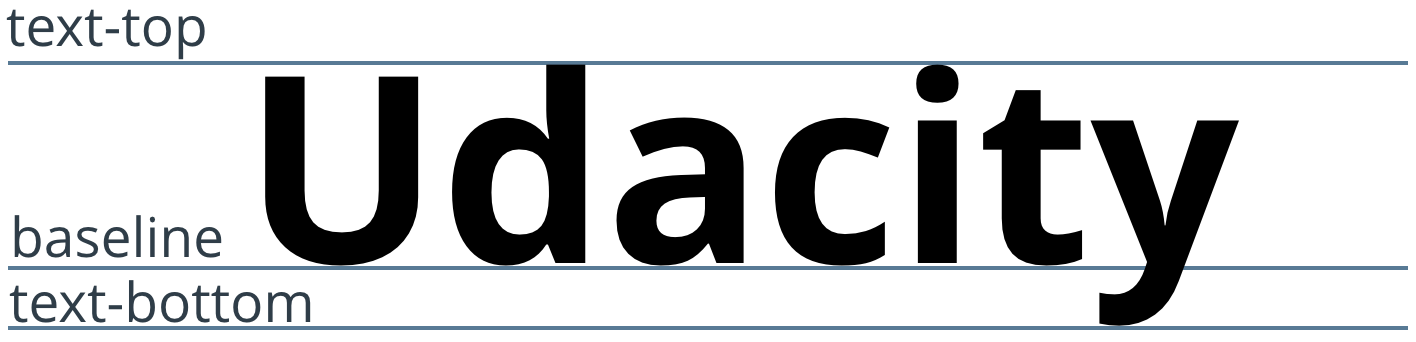
Fonts are more complicated than this, of course, but this is generally the picture you should keep in your head for web development.
middle
There are two properties that you can use to align text: text-align for horizontal alignment and vertical-align for vertical alignment.
Horizontal Alignment
Horizontal alignment starts with another property, direction, which has two options: ltr and rtl. ltr is the default value and it stands for "left to right". rtl stands for "right to left". You'll need to set direction: rtl when working with text in languages like Hebrew (עִברִית) and Arabic (العربية), which are read from right to left (compare the two directions on our landing page for our Egypt program!).
text-align takes on the default value of start. In the case of ltr, start is the same as left. With rtl, start is equivalent to right. This is normal text alignment, where the text pushes against the start of the container. justify is another option. Newspapers (in real life) tend to use justify to keep the left and right edges of text nicely aligned with the edges of the column, but it's not used as much online. Besides that, left, right, and center do exactly what you think they do - align text to the left, right or center of the line box.
Vertical Alignment
By default, text sits on the baseline inside its container. More specifically, the baseline of the text will match the baseline of the parent. Let me show you an example.
<!DOCTYPE html>
<html lang="en">
<head>
<meta charset="UTF-8">
<title>Baselines</title>
<link href='https://fonts.googleapis.com/css?family=Source+Sans+Pro' rel='stylesheet' type='text/css'>
<style>
* {
box-sizing: border-box;
font-family: 'Source Sans Pro', sans-serif;
font-weight: bold;
font-size: 14pt;
}
.bordered {
border: 2px solid #2e3d49;
}
span {
display: inline-block; /* so I can set a width */
width: 10em; /* with a limited width, the text is forced to wrap */
}
</style>
</head>
<body>
<div class="parent bordered">
<span>This is text.</span>
<span>This is more text.</span>
<span>This is text that extends a few lines down so that you can see that its baseline is lower.</span>
</div>
</body>
</html>baseline rendered
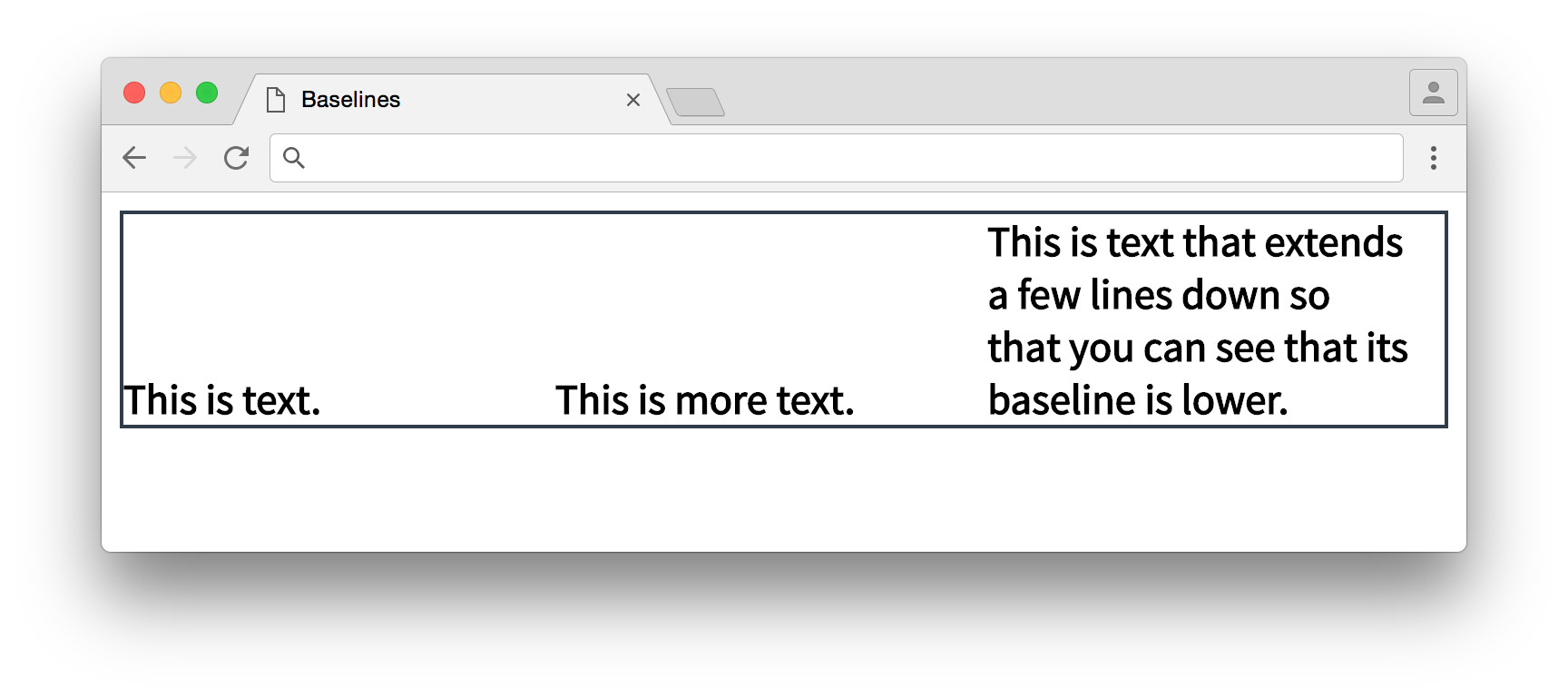
Notice that all the text is aligned at the bottom of the parent.
end
In this case, the larger span pushes the baseline of the parent lower because the parent must expand to contain the span. The two shorter spans drop down to sit on the parent's baseline.
There are two sets of values you can use to change text vertical alignment. The first set focuses on the parent's size, while the second set focuses on the element's line.
vertical-align: text-top, vertical-align: text-bottom and vertical-align: middle are options for aligning text to the eponymous locations in the parent.
vertical-align: top and vertical-align: bottom will align with the line instead.
Deciding how and when to use vertical-align is usually more of an exercise in trial-and-error than careful consideration. So in the next quiz, you'll be trying them out!